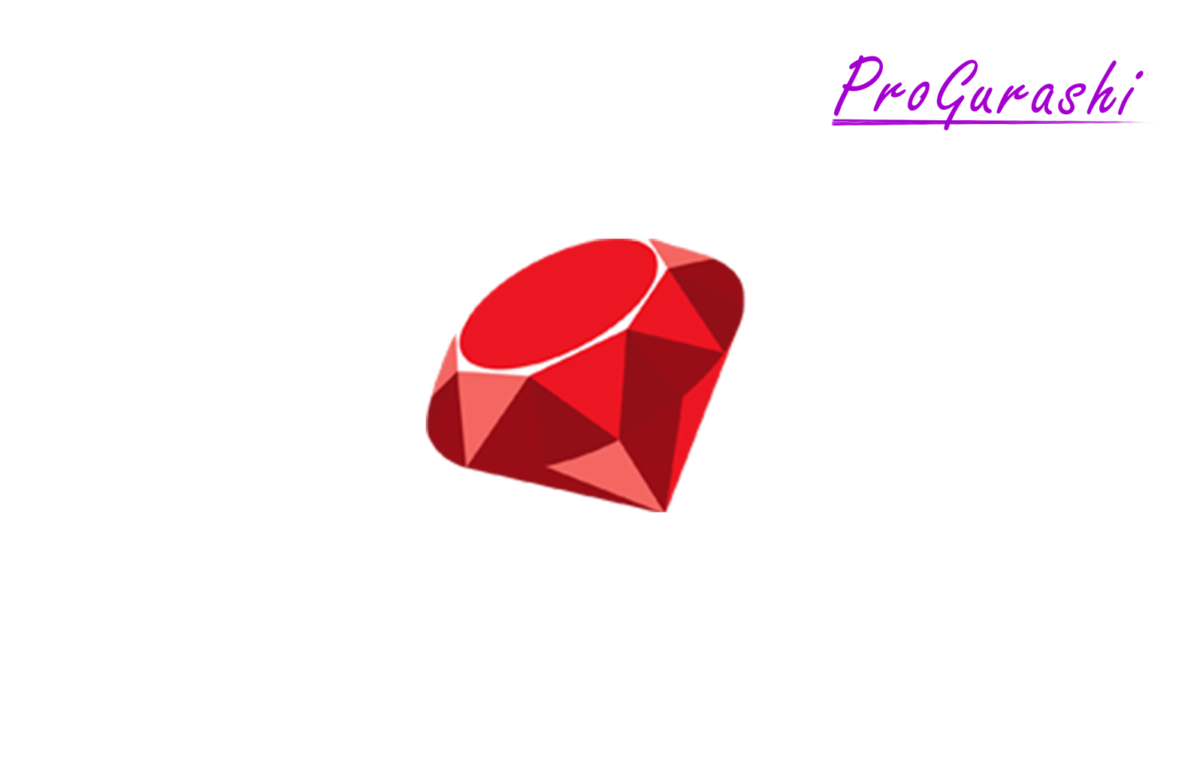自分のPC(ローカル環境)で.rbファイルを実行するまでの手順についてまとめています。
Rubyのダウンロード
Rubyの公式ページから、
推奨バージョン(=>)を選択しインストール
Downloads
The easy way to install Ruby on Windows This is a self-contained Windows-based installer that includes the Ruby language...
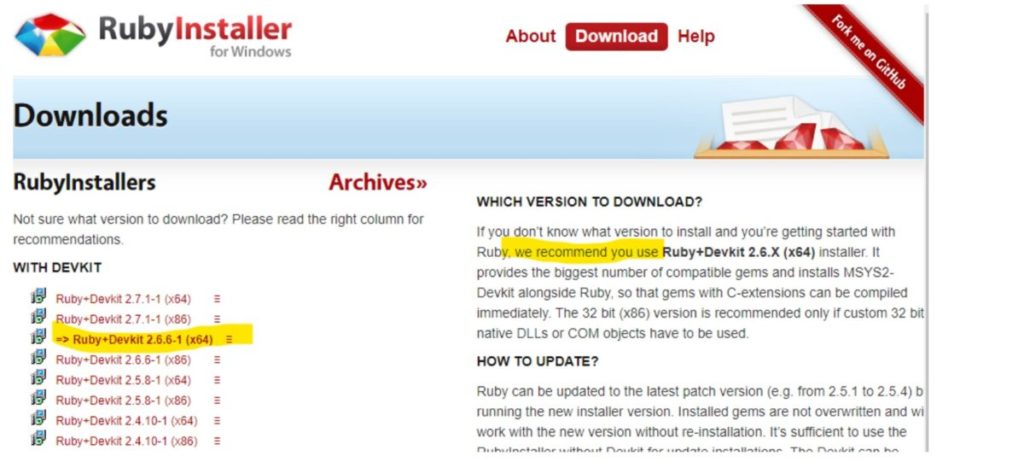
Ruby+Devkit 2.6.6-1 (x64) は130MB。
インストール実行
▼ I accept the Licenseにチェック
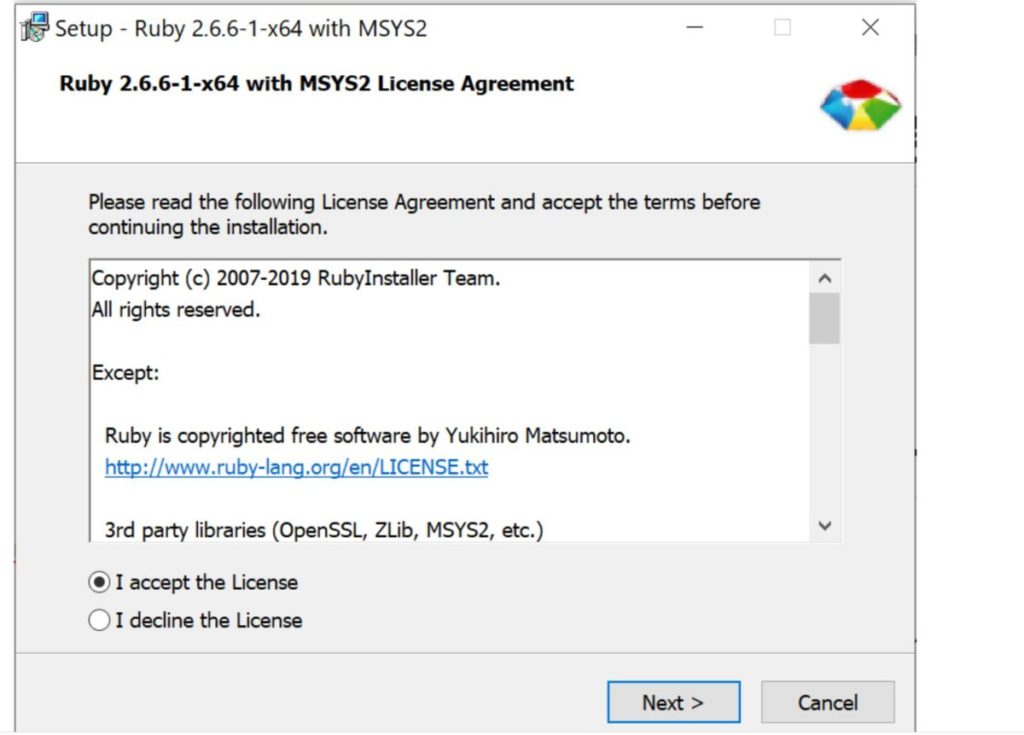
▼Installをクリック
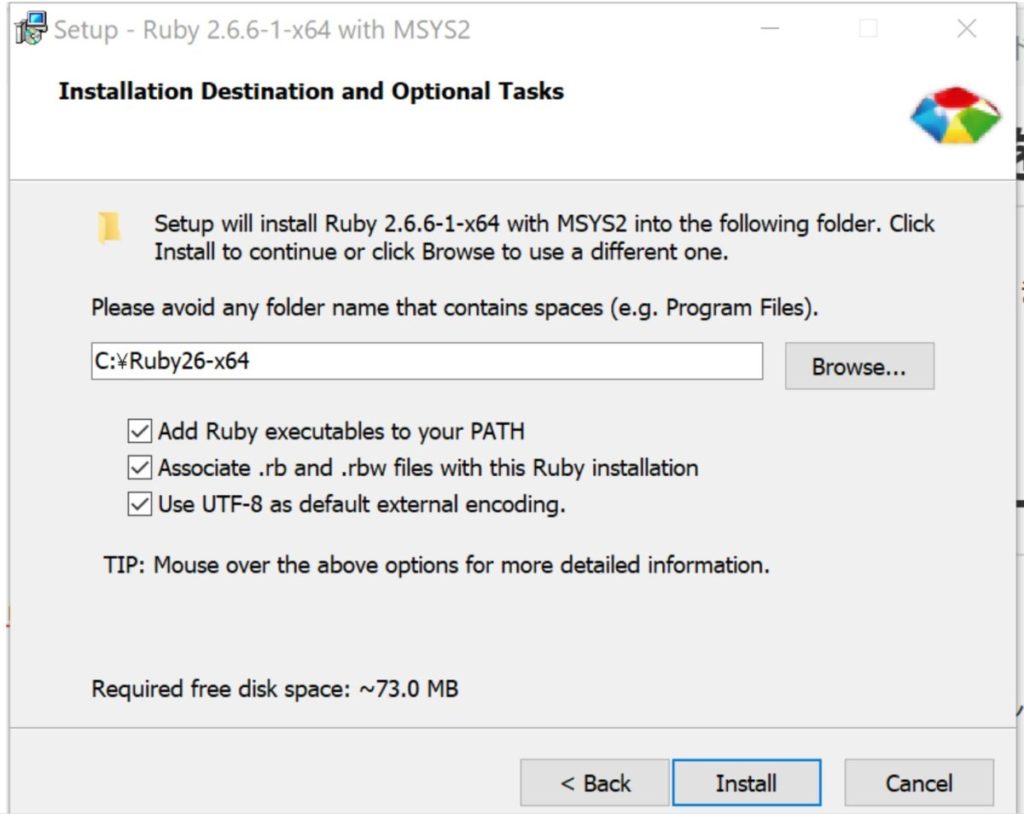
▼Nextをクリック
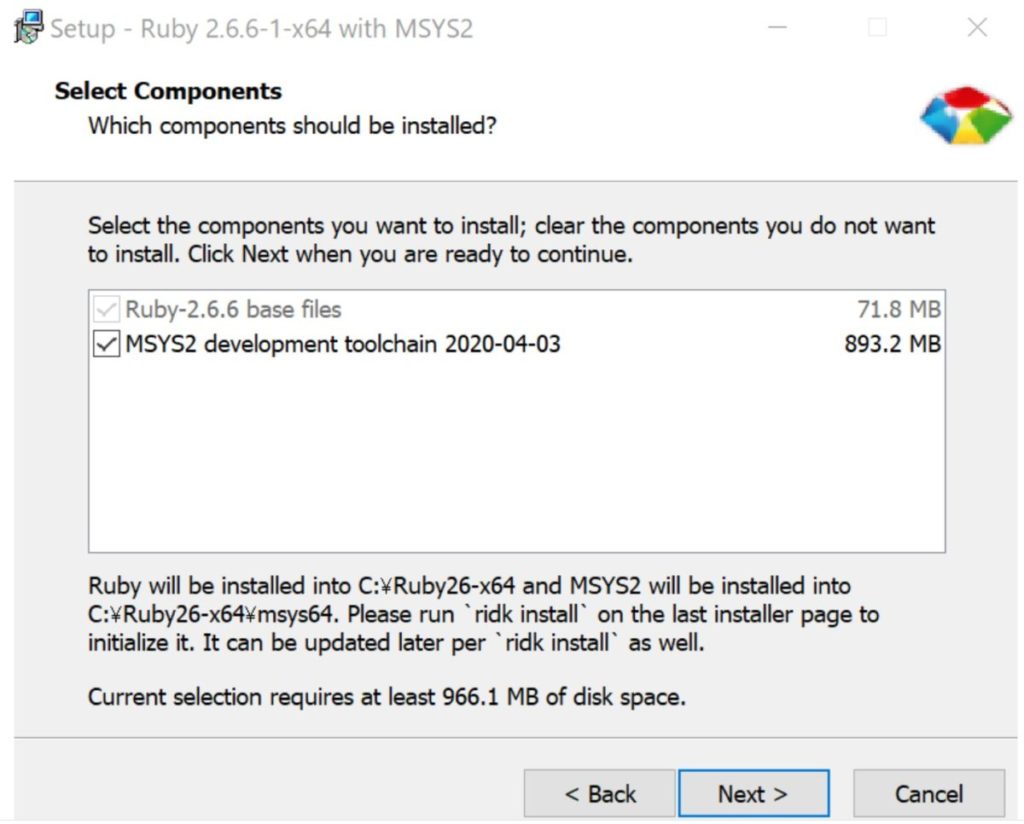
▼Finishをクリック
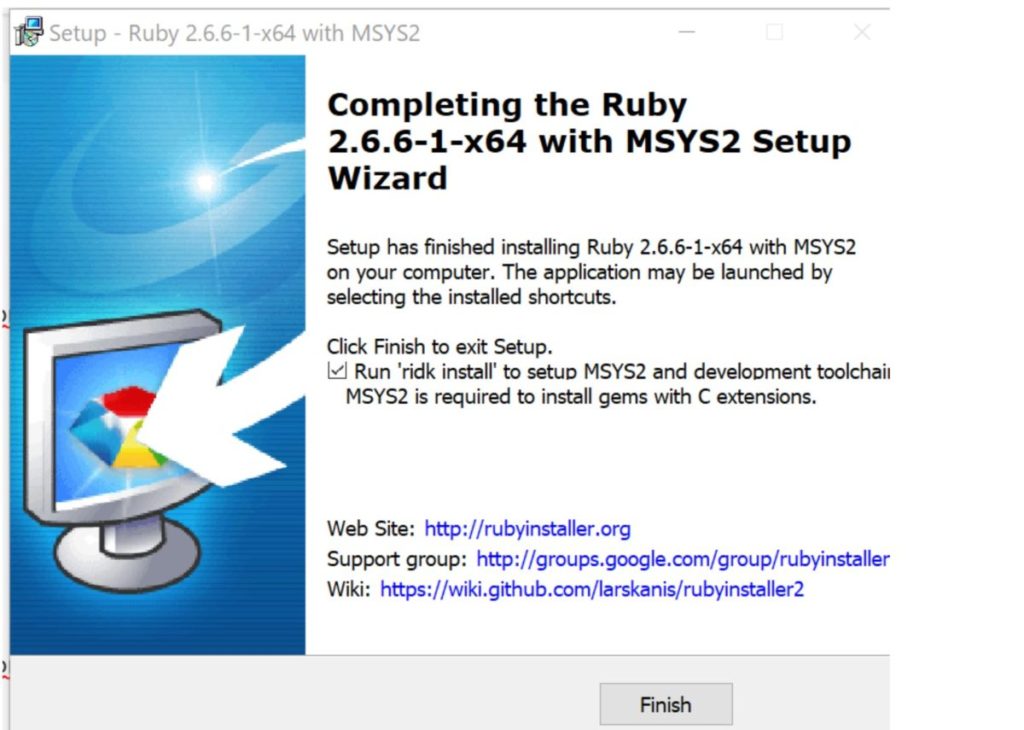
▼1,3を入力しEnter

▼Enter
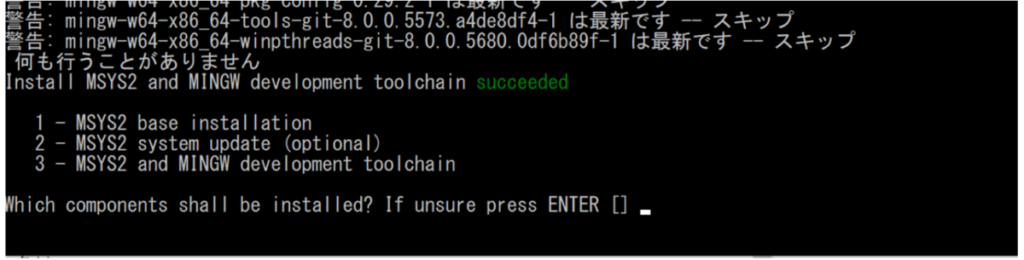
以上でインストールが完了です。
インストールできているか確認
インストールできているか確認するには次のコマンドを実行します。
ruby -v
インストールできていればバージョンが表示されます。

.rbファイルの作成と実行
最後に、実際に.rbファイルを作成し、実行してみます。
#デスクトップに移動
$ cd ~/desktop
#.rbファイル作成
$ touch index.rb
#vimエディタ立ち上げ
$ vi index.rb
vimエディタが立ち上がるので、下記を入力
puts "こんにちは"
puts 1+2*3「i」:挿入モード
「esc」:挿入モードから抜ける
「:wq」:保存して閉じる
>vimエディタの使い方
#ruby実行(内容が出力されればOK)
$ ruby index.rb
こんにちは
7
#ファイル削除
$ rm index.rb以上無事に、ローカル環境でRubyを実行することができました。